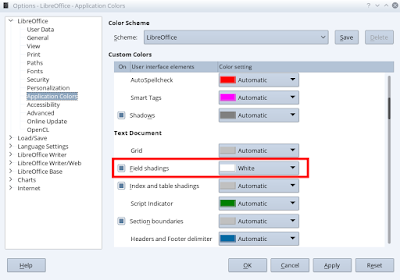Many Linux distros are leaving xorg (x11) for Wayland, as display server protocol. Unfortunately not all the applications are ready for Wayland.
In particular Autokey, a very useful application to expand text and automatize typing operations, is not (yet) compatible with Wayland.
A quite good replacement of Autokey is Espanso. But there are also some limitations:
- Espanso has big problems in LibreWriter (abbreviations are often expanded with errors). Similar problems there were also with Autokey in LibreWriter, but Autokey was able to provide some workarounds.
- Espanso, unlike Autokey, can provide a very small range of hotkeys (such as ctrl + alt + d): Espanso can use only hotkeys with ctrl (not with alt or shift) and a few letters. I.g. “x01” means “ctrl + a”. You can find the whole range of possible combinations here.
However, as long as the main typing operations are in LibreWriter, or Kate, you can use that applications possibilities to expand text.
in LibreWriter there are at least two possibilities (to expand an abbreviation):
- tools – > autocorrect
- tools -> autotext
In Kate you can use snippets to create something similar to Autokey.
I.g. to create a snippet to wrap selected text with the tag <h1>, you can add this code as snippet code:
${rangeCommand("<h1>%%1</h1>", "title")}Choose the title as you prefer (obviously without spaces), and a key combination, i.g. ctrl+1.
Don’t forget to add, in the javascript section (the tab scripts) this code
function rangeCommand(command, def) {
if (view.selectedText().length > 0) {
return command.replace("%%1", view.selectedText());
} else {
return command.replace("%%1", def);
}
}In this way, you will be able to add a title <h1> to your selected text.